Garmin Edge 510 Review

Most of us like shiny new toys and the Garmin 510 has been no different; lots of uptake!
But in this Garmin Edge 510 review, what I wanted to work out was:
- Was it a useful upgrade from a 500?
- If you didn’t own a cycling computer, or had a “dumb” one, would you get this or a 500?
Garmin Australia's PR company kindly lent me one for review for over a month.
(Ordinarily I’d be quicker at reviewing this but in that month, I had a litany of disasters – broken derailleur, broken bike, warranty took ages, rained a lot, etc etc. This means I tested most of the features of interest but did not delve into every menu.0
High level summary
On the face of it, the Edge 510 is an attractive proposition either as an upgrade from an Edge 500 or as a new computer.
There are some cool features—some practical, some “cool” or “nice to have”—and some bugs.
Would I upgrade from a 500? Possibly, if I had the cash to spare. Otherwise, I probably would not.
Would I buy this if I didn’t have a 500 (or 810) or a computer at all? Yes, because the Edge 510 is only $60 more than the Edge 500 but performs much better (except in screen contrast).
I realise I'm caging my words here so let's look at why.
For me the biggest bug bear is the screen contrast.
Fix that Garmin, and this becomes a no brainer.
Keep in mind that the contrast issue is not an issue on cloudy days, just sunny or part-sunny days.
Positive Features of Edge 510
- The idea of swipe action for screen to screen navigation: moving back and forward between screens is useful (usability is poor but we'll talk about that later).
- Touch screens work in the wet.
- Racing yourself feature: good for training.
- Race/ride/train profiles: set up different data sets and screen configurations according to your ride. I love this.
- Satellite acquisition markedly improved over the 500 (and I mean markedly).
- Set up is very easy: touch screens make this super easy.
- Being able to force a search for ANT+ devices.
Poor
- Screen contrast in sunlight is very poor: on sunny days I wouldn’t want to ride with the Edge 510, instead opting for an Edge 500. I could not see any menu item (nor anything in the pretty thin manual) on how to fix this. Screen brightness yes, contrast no.
- Affordances of menus/touch screen when riding: the swipe function of the screen needs fairly major improvement. We'll talk more about this soon.
Nice idea, needs improvement
- Swipe screens and touch screen: affordance for menu/touch/swipe is poor, we'll talk more about this later.
- Amount of data – the 10 data fields is nice in theory but given the poor contrast, the information is lost.
- I’d like to be able to specify only one super-sized data point and have the rest arrange around that. This is ideal for training (e.g. power or heart rate).
- iPhone connectivity – a bit flakey (fixed with a firmware update provided by Garmin)
Missing in Action
- I’d like the ability to turn off screens like: elevation and bearing. They serve no useful purpose for me at least and just take up more screen real estate.
Garmin Edge 510 review
So let’s dive in!
Firstly, I don't want to make this a straight out comparison to an Edge 500; this serves no purpose for those who don't have an Edge 510, plus I want to judge it on its own merits.
However, in some areas there will be some benefit from comparing.
Secondly, I won't cover every piece of detail about the device as most of us won't ever need to think about some of them and a lot of detail is around what data the device measures and how to configure it.
Anything you need to know that's not covered here is covered in the manual or specs page on the Garmin site (links at end of article).
For existing Edge 500 (or 8×0) users, many of these features (like heart rate zones etc) are the same so don't bear mentioning as you'll already know how to configure them.
So, what's new?
The Edge 510 is basically a more fully featured Edge 500, with a bigger screen that is now touch enabled.
Navigation has been added as has integration to iPhones (and presumably Android/Windows phones) via Bluetooth.
There's now weather which is actually pretty cool if you're at your turn-for-home point with route B turning your 70km ride into a 200km ride.
Set up is easier and overall feature set is great but there are some areas in need of improvement.
There are some new features like LiveTrack which lets people follow you on a ride.
We'll talk about all of these features in more depth.
Stats and performance
You can see the Edge 510 is noticeably bigger than an Edge 500 but is pretty sleek and has good aesthetics (if that is important to you—Craig I am looking at your with your Argyle love).
- Unit size: 2.0 x 3.4 x 0.9” (5.2 x 8.6 x 2.4 cm)
- Screen size: 2.2” diagonal
- Weight: 2.8 oz (80 g)
- Battery life: up to 20 hours
- 180 hours of ride history
- IPX7
Setting up the Garmin Edge 510
Setting up the Edge 510 is easy as.
The new touch screens make navigation through the menus much, much easier than the Garmin 500.
The menu system obviously has more features than an Edge 510 due to extra functionality.
The menu system and UI (User Interface) also has more functionality like a keyboard-like input to make creating names for workouts and profiles that much easier.
You can set up bike and activity profiles (e.g. training, racing, riding) with each activity profile capable of having different screen set ups.
You can configure mountain bikes and road bikes (and tourers) and have pretty much any wheel size you need.
Navigating through the set up is intuitive and simple; I did not have to refer to a manual once. Keep in mind though that I do have a good familiarity with Garmin nav menus due to a few years use of an Edge 500.
Menu System, layout and buttons
The menu system largely makes sense; everything is pretty much where you expect to be, except for a few items.
Navigating is easy: there's usually a back button, cancel and up/down arrows.
When you're on your ride there's a “home” screen that lets you choose your bike profile, activity profile (training etc), access the settings as well as history (the little folder in the image below).
We'll be referring back to this home screen so keep it in mind.
The device only has 3 physical buttons: an on-off button (that also serves some other purposes when in use), a lap mark button and start/stop ride button.
The on-off button also provides access to the backlight, tones and weather. You can also configure the power button to take screenshots. How cool is that?
It's the middle of winter and 30C and sunny (I swear this is the winter July and August weather where I live; it's crazy) and snap, send to friends (not as immediate as taking photo with phone and sms-ing but still). I turned this feature on then promptly turned it back off.
Data fields and workout screens
With a larger screen you can now have 10 data points.Beyond telemetry for a big ride, I've no idea why anyone would need that much data.
You certainly do not need it for training or racing (heart rate and/or Watts, elapsed or lap time, % HR, distance and perhaps calories is about all most people need).
In any case, with 10 data fields, the screen is crowded with information to the point of being rendered useless. This is made worse by the contrast problems mentioned elsewhere.
With the contrast issues, I found it best with 5 or 6 data fields.
Here's what 6 fields looks like in daylight. Ignore the overlay, this is the overlay that lets you configure how many data fields you want.
Here's the weather screen (yep, 20C in the middle of winter. Sorry.).
Touch Screen and Screen
The touch screen is really useful in places, but problematic in others.
Where it really comes into its own is configuration and menu use.
However, when you're actually riding, the touch screen lets you down in some areas and here's why.
- To bring the “home” screen up, you need to press and hold somewhere on the screen. Sometimes this works, sometimes it doesn't.
- The swipe also isn't as reliable as it should be. This could be fixed with two buttons on the side which could mimic the swipe forward/backward, or a single button similar to the Edge 500.
I can see situations where this screen could be dangerous.
If you're riding in a big group and trying to swipe, but it's not working, you're going to start focussing on it. You could argue you *shouldn't* lose focus but that's what will happen. If this is a race, watch out. At least with the Edge 500 this was a very simple proposition: one button scrolls through screens.
And even if you're not in a group, you won't be concentrating on the road.
The way to fix this would be to add a single button for scrolling through screens and a single button to activate home screen overlay.
But in fact the touch screen is actually quite useful in one situation. Let's say on one of your screens you have a data field you want to change. On the Edge 500 you had to go through myriad button presses and menu items to accomplish this. On the Edge 500 just press and hold the data field until the data field edit screen comes up. Choose your new data point and voila, fixed.
I LOVED this feature.
Generally speaking the screen resolution is fine for intended purpose but the contrast is just awful.
Where I live, we're have a 4 month winter-spring period of clear sunny days and the light in summer is super glarey.
The poor contrast in the image below isn't because of the angle of the photo, it pretty accurately demonstrates what I am talking about. (I recognise some people will argue with me about this, but this has been my experience.)
The only time I've ever had contrast problems with an Edge 500 is when I am taking photos of the screen with my phone to send the 30 degree temperature reading to my friends in wintery Melbourne (sorry Chris, Craig and Matt).
When you're riding with the Edge 500 you're unlikely to have issues in full sun.
The Edge 510 is another story. I was constantly plagued by an inability to read numbers on the screen, even with bigger data fields. I couldn't find a way to change contrast—backlight brightness yes—but not contrast.
The way to fix this would be to add a monochrome mode.
Note that the Edge 510 has screen calibration too.
Pre ride
This is where the Edge 510 is really great and has improved markedly over the Edge 500.
- Acquiring satellites just got easier and faster. Seriously, the Edge 510 is very fast at satellite acquisition.
- It is easy to force device acquisition. If you've used an Edge 500 you know how frustrating it is to force the unit to hunt for devices—system setup, then scroll through the screens until it beeps! Now, you can hit the status screen at the very top (I think this is accessible from the settings button too) and view the connected devices and force a hunt.
There's not much else to it; you've presumably set up your heart rate levels and data screens so you're ready to ride.
Mounting to your bike
Thankfully the Edge 510 has the same mounting footprint as the Edge 500 mount system. This means you can use the rubber band-adaptor system or the out-in-front adaptor.
Garmin iPhone App and connecting to your iPhone
Here’s how connecting to an iPhone works (assuming you have the Garmin app on your phone).
- Turn Bluetooth on phone on. Choose Garmin Edge 510.
- Phone asks you to allow connection.
- Garmin may or may not ask you to allow connection.
- Connected.
The first time I did this, it worked fine.
Subsequent to that, when I pressed the Edge 510 in my iPhone Bluetooth menu, I’d get the request on my phone but nothing on the Garmin, so I couldn’t connect.
I tried resetting the network interface on my phone, turning Bluetooth on and off, all to no avail.
I contacted Garmin PR who had a tech guy call me, I was sent a new (beta) version of the 510 firmware and it was all fixed.
Anyway, just make sure your Device screen in the app confirms connection with the unit.
The app pulls most of the data from Garmin Connect (or presumably stores it locally if the activity came from a connected unit) and is pretty good actually. The UI is clean and clear (beats the Strava iPhone app for clarity I think) and you can send activities to Facebook, Twitter, via email or SMS.
The iPhone app itself isn't of tremendous use to me; I use Strava mostly, and for training I track myself in a spreadsheet (if at all).
In actual fact, since I stopped racing at Christmas 2011, I don't really track much training or riding data beyond cursory tracking of how many hours and kilometers a week and month I do (still need to work the muffins and pecan pie off!). I can get all this from Strava.
Don't get me wrong, Garmin Connect is great, but I just don't use data like that; it's not of tremendous interest to me since I stopped racing. And I don't have any particular love of Strava, I just ended up using it more (probably for KOMs which I don't really worry about anymore).
Where the iPhone app is of use is LiveTrack (which we will talk about soon) and sending workouts to your unit. If you create a workout on Garmin Connect, the iPhone app will pick these up and you can send from the app to your device. No need for computer = handy.
This might all change when I get my hands on a Garmin Vector. It will be interesting to see what qualitative feedback Garmin Connect can give me about power, compared to Strava's power zone analysis.
LiveTrack
LiveTrack is a cool feature whereby you can invite people to view your ride as it happens.
I honestly don't see much utility to this beyond perhaps epic races or a Gran Fondo like Etape du Tour. Not super useful (as in “need to have”), but fun.
But, if that type of thing interests you, then you'll love this.
Basically you invite people via email from the iPhone app. They'll receive a link which leads them to the activity. You can also share on Facebook and Twitter.
LiveTrack has been improved so the activity is visible for 24 hours after it finishes. Previously as soon as you finished the event, *poof* the activity was deleted from Garmin’s servers and the viewer wouldn’t be able to see anything. Not cool if you sent your mum the link to an epic Etape and she wakes up and it’s gone.
I actually started writing this review before I downloaded the firmware update and here’s what I wrote: “the let down here is that each LT event is a session and when you finish, the session is closed and is deleted online – I’d like to see Garmin map the session to a ride and let people retrospectively view it.”
I should be a product person in Garmin, obviously.
It’d also be awesome to be able to add photos or comments at certain points on a ride. Imagine doing Etape and adding progress photos and comments on the way…I can just imagine it now…
“5 mins to go till we start! Excitement! I need to pee!”
“60mins in [first HC climb]. Holy sh!t. This is hard. That Tim from VeloNomad was right; I should have trained more than zero.”
“2 hours in. WTF am I even doing this for?”
“4 hours in. Mercy! Endless cramp! This is a mess!”
6 hours in. “When will the pain end, Keerrrrrist!”
10 hours – finished. “Man that was awesome. Again!”
On the road
Performance and battery
Garmin claims a battery life of 20 hours. I will hazard a guess this is without Bluetooth enabled.
When I rode for longer periods (4-5 hours) without Bluetooth, battery life was excellent. By this I mean you could ride for close to the stated 20 hours (which is probably a touch conservative for obvious reasons).
As soon as I enabled Bluetooth and connected to my iPhone, battery performance markedly degraded. The unit went from 100% charge to about 50% in a few hours.
If you are doing an event like Etape du Tour I would recommend not having Bluetooth turned on.
(There's actually a really cool new iPhone app that does just this task, which I'll be reviewing soon.)
Lag from touch gestures to action (like a swipe) was generally pretty good but still quite slow. Though, you have to bear in mind we have become accustomed to incredibly low latency due to smartphones whose screens are very responsive.
Just don't go performing lots of actions quickly on the Edge 510; you have to be quite deliberate in your actions.
General data
All the data you would expect is included in this device; heart rate stuff, distance, cadence, time and a heap of altitude and other telemetry. Pretty much anything you need is in there.
Seriously there's around 85 data points!
Most of these you will never need.
For the power meter users there are some great data points including left/right power imbalance. I can't wait to test the Garmin Vector power meter to see how this works (hopefully I can pair it with an Edge 510 if I can get my hands on one).
The presentation of data could do with one improvement: allow the user to select one data point to be the big primary field with all other fields being smaller and arranged around that single point (this might be hard with LCD screens?). This is not a deal breaker by any stretch—it's more personal preference.
Virtual training
If you have a usual training ride (no, Beach Rd to Mordy and back on coffee runs isn't training, Melbournites), then the virtual training screen is great (fun).
You can have this screen up and see how you're tracking against your best time.
Now, as a pure training tool, this probably isn't really effective. Those who are seriously (seriously) racing and training probably have power meters and will train to Watts. Pure, unadulterated data from an onboard detector.
Though, I can see how it could help. If there's a flat section and you're doing TT training or even just training to beat yourself (increased speed over time generally due to more power means getting fitter) then this provides dynamic and measurable feedback just how you're going.
So, don't write this off as a gimmick.
The image below is a Garmin screen shot, but shows you what to expect.
But, let's say you're second on a Strava KOM by 2 seconds. You can race yourself on that segment (you'd have to create a course on Garmin Connect first, which can be done with a GPX export from Strava and import to Garmin Connect), beat yourself by 3 seconds and voila, KOM.
Now, some might see this as gimmicky but it provides material proof of advancement on a particular course.
Where this tool would REALLY be amazing was if Garmin integrated to Strava and pulled segments onto your unit. You'd have exact data from a KOM (for example) to race against.
Food for thought for Garmin's developers anyway (people would pay for this integration I bet).
Buttons and screen
I've touched upon the issues with the buttons and screen.
Swiping screens is a little flakey but at least works in the wet.
Mapping and Elevation
The elevation screen seems to work quite well, albeit with a little latency.
The same applies for the mapping screens.
I don't really see a need for this sort of feedback but I am sure some people will love it.
Quite honestly though, I didn't use mapping and would only conceivably use it if I was lost and had no phone service for Google Maps.
Even when you're overseas you can easily get prepaid SIMs with data (more on that on the VeloNomad overseas prepaid internet information page) so you can use Google Maps.
Reader Dan C pointed out that GPS-based maps are useful even if you do have a pre-paid data SIM when overseas, as coverage can be patchy. This is true wherever you ride; blackspots exist pretty much anywhere. However, in most cases, you're likely to be in a coverage area.
Some people find it useful but I didn't use it in over a month. If I'm going for a long adventure ride, I'll plan it beforehand.
As for elevation, again, I don't see much use for it. Maybe a nice-to-have particularly in the high alps, but apart from that…
Additionally, there are some subscreens of the elevation/mapping screens that pop up when you're trying to swipe and are annoying to get out of…swipe, swipe, DAMMIT!
If I could turn these screens off that would fix this issue.
Workouts
I'd never looked at adding my training into Garmin Connect workouts as typically my training is based on sessions with longer efforts (e.g. 3 x 12 mins or whatever) and these are easy to track.
If you're doing HIIT like Tabbata efforts, having a computer beep loudly at you to SCHNELL, SCHNELL is very useful.
So, if you train to a plan, this is very useful as you could conceivably pop most of your sessions into Garmin workouts via Garmin Connect and download to your Edge 510 (via your computer+Edge 510 or via the iPhone app+device).
Just select a workout, hit ride and go!
Be aware that the workouts feature on Garmin connect needs a lot of work (in my opinion). It has too many limitations on workout configurations.
Post ride
When you finish a ride, you stop (using start/stop button) and are asked to save or discard. If you press discard you are asked if you are sure you want to discard without saving, so it double checks.
However, look at the prompt below. Is a cross going to delete the ride, or cancel that screen? A yes or no might be clearer.
For the Garmin developers, just on that: having the discard button of equal weight and prominence to Save is poor UI and could lead to erroneous deletion of a ride.
If your iPhone is connected, BAM, ride is uploaded to Garmin Connect. I really like the auto upload feature, where, if your phone is connected, the device uploads immediately to Garmin.
Note that you can’t edit the name of the activity, and must do it online.
What'd be neat here is if Garmin allowed uploading to Strava. Now, I know Garmin might think they're a competitor to Strava, but they're not. Strava operates a profitable SaaS business. Garmin is in hardware. (Obviously I am not privy to Garmin's plans with Connect, but it's free, and doesn't leverage you into anything else, so don't argue with me about this. Garmin is in hardware, Strava is not. So, Garmin. How about it?)
Uploading from the device via a computer to, for example, Strava is much, much quicker on an Edge 510 compared to a 500.
Maintenance and Manual
Out of the box, Garmin Connect told me I had out of date firmware. I had to download a web updater for my Mac which I did.
After doing that then plugging the device in, I simply could not get the device to update.
I've had similar issues with my Edge 500 so it could be an issue with Garmin's OSX app.
If you need the Garmin Edge 510 manual, you can download here: Garmin Edge 510 manual download.
The full list of specs is here: Garmin Edge 510 specs.
So, overall?
I actually didn't like the Garmin Edge 510 at first.
This is because the Edge 500 is an almost perfect device: it's small, reliable and has excellent—excellent!—utility.
Having said that, the more I used the Edge 510, the more I forgave its idiosyncrasies.
So, should you buy one?
It all depends.
If you are after a decent head unit, and have the cash to spare, and can live with the usability bug bears I've identified—which may not be an issue for you—get one.
You won't regret it, and whether you want it for training, racing or riding, it gives you everything you need.
If you don't need all the extra data and functionality like elevation and maps, I'd stick to an Edge 500.
Buying a Garmin Edge 510
If you buy your Garmin Edge 510 from your local bike shop, you'll get looked after with respect to warranty. And in most cases your LBS will be pretty competitive with online providers (Mark from Planet Cycles in Brisbane tells me they are within 10% of online so that bears thinking about I think).
If you're going to get one online, I'd be really appreciative if you used one of the links below. They are affiliate links so purchases through these pay me a small (under 5%) commission and help keep the site going.
Support VeloNomad
A significant amount of time and effort goes into these reviews, all with the aim of helping you. As lots of readers say, I give way too much information away for nothing, and it really does take a lot of time and effort (but I do love doing it!).
If you found the site useful, and you didn’t need a SIM card or ebook, I’d really appreciate it if you dropped something in the Paypal tip jar below. Or if you’re buying something online, use one of the affiliate links below the Paypal button.
Paypal tip jar (choose your own amount)
These affiliate links provide me a small commission (2-4%) on each sale and they don’t cost you a cent extra.









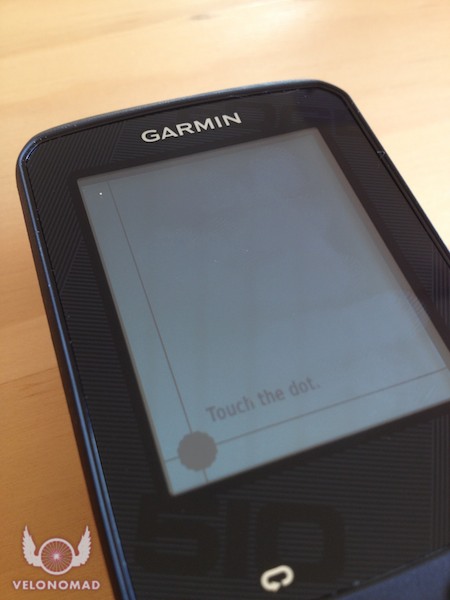







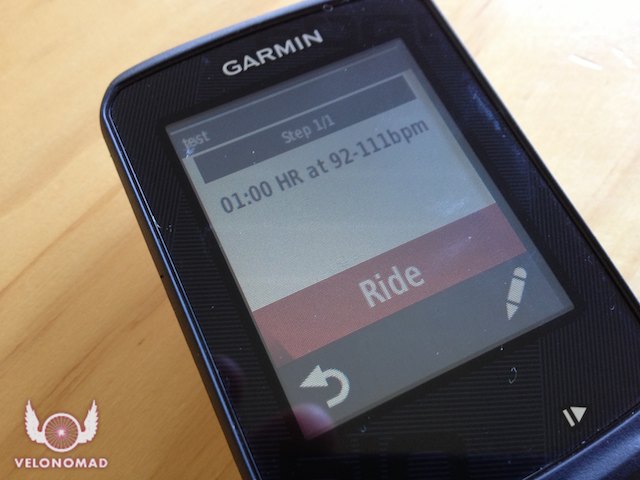

with the mapping, does it show you a map like google and place you on it like the 800 does? I do use the maps and map myself on rides as I don’t know all the routes.
Hi David, I haven’t used an 800, so I can’t help you there. But yes, it identifies your current relative position. For your dilemma, you could find a local ride on Strava, download the TCX or GPX file and upload to your device.
Tim